How To Use The Facebook Messenger Rooms?
- HopefulBuilder

- May 14, 2020
- 3 min read
Updated: Sep 23, 2020
The new Messenger Rooms is rolling out to on your personal profile and Facebook Groups now!! So what is Messenger Room by the way? Messenger Rooms is a video chat room where you can use link sharing to connect to more people. Depending on your room settings, participants won’t need to download, log in to or connect on Messenger to join your call.

Messenger Rooms is Facebook’s new ’Zoom competitor’ video chat feature. Do you have it yet? Let’s see how rooms work.
Please note that when you use Messenger Rooms these privacy settings apply:
Messenger Rooms can be locked or unlocked once a call begins.
The room creator can remove any unwanted participants.
Any participant can leave the room if they feel uncomfortable.
Participants can report the room name if you believe it violates Facebook's Community Standards. Keep in mind that reports will not include audio or video from the room.
If you have blocked someone on Facebook or Messenger they won’t be able to join a room you create and you won’t be able to join theirs if they are logged in to their Facebook or Messenger account.
Keep in mind that different products will have different settings. You can only allow invite link sharing if it is compatible with the other settings you select when you create the room on one of Facebook's products
And when you use Messenger Room links:
The person who created the room must be in the room for people to join.
Only the person who created the room can end the room, lock the room, or remove room participants.
If you are logged in to Facebook or Messenger when you join a room others will see your Facebook profile name, profile picture and that you are in the room.
The video chat is not end-to-end encrypted.
How do you share a link for your room?
You can share a room link on any messaging service. To share your room link:
Desktop:
From your room, click Copy.
Send the link to others using any messaging service.
iPhone and Android:
From your room, tap Share Link.
Send the link to others using any messaging service.
How do I create a Messenger Room on Messenger?
When you create a room from Messenger or Messages on Facebook you have two settings:
People with the link: Anyone with a link can join your room even if they don’t have Facebook or Messenger.
Only people on Facebook: Only people who have a Facebook account can join your room.
To create a room:
iPhone and Android:
From People , tap Active.
Tap Create a Room.
Tap Try It.
From your room, tap Who Can Join.
Tap People with the link to let anyone with the link join or choose Only people on Facebook to only let people who have a Facebook account join.
Tap Share Link.
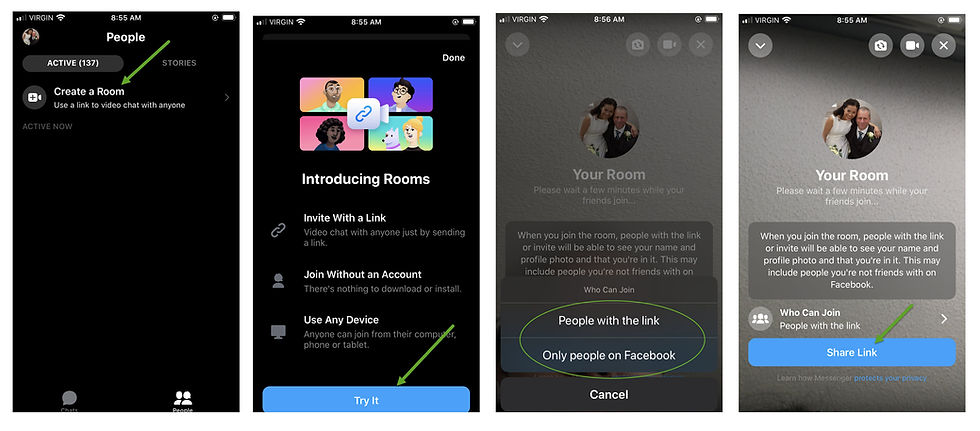
Desktop:
1. From your Facebook personal profile on Desktop, click the plus video icon "Create Room" to create a New Room.

2. You can change your Activity by click on the ">" next to Room activity, it will give you many options from "Hang Out, Here all day, Join Me, Bored at Home, Happy Hour, Keep Me Company...."
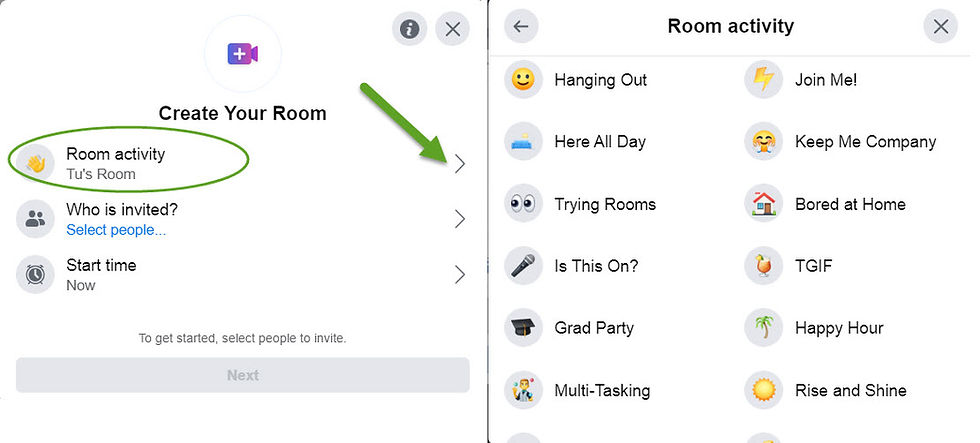
3. Choose who you want to invite: "Friends" for all your friends can see and join this room on Facebook. Or choose "Specific people" for choosing specific friends who can see and join this room. If you turn on link sharing, anyone with the link will be able to join as ell. If you turn link sharing off, only friends you have invited can join.
4. Choose your Start time, you can choose to Start Now or click on ">" to set date and time you want.
Click start if you choose Start Now.
Or click Save if you set a start date and time. If you add a start time for your room, people you invite can say they are interested in joining your room.
To create a room in Facebook Group:
You can create a video chat room in your Facebook group. Everyone in the group can discover the room. You can also add link sharing to your room to invite more people to your room, including people who aren't your friends, a member of the group or who don't have Facebook or Messenger.
From your News Feed click Groups in the left menu and select the group you want to create a room in.
Click Room at the top of the group.
Enter a room activity, choose an emoji and click Save.
Click Create.
Write something about the room and click Post.
Keep in mind:
The person who created the room has to be present for the call to start.
If you've enabled link sharing for your room, someone you didn't invite may join your room even if they aren’t a member of the group.
Group admins can delete or not allow rooms in the group.
Pages that are members of a group can’t create or join rooms.
We hope it helps. Join our FREE Facebook Group for more tips and Tools and hang out with like-minded entrepreneurs who want to do good things in life.


Credit: information from Facebook
Pictures: HopefulBuilder




Comments